|
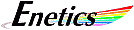 Linking PowerScape
Linking PowerScape
to an Existing Database
Background:
If, for any number of reasons such as upgrading your operating system, it becomes necessary to uninstall/reinstall MSDE, data already collected can be saved and brought back into PowerScape.
Procedure:
Uninstalling MSDE does not delete the associated data files. They are saved in their original file location with an ".mdf" extension. For example, if your PowerScape database was called "powerscape", you will find powerscape.mdf in the "data" folder under the MSDE directory after you perform an uninstall. To view the old data from within PowerScape after MSDE has been reinstalled, use the following procedure.
- At the time you reinstall MSDE, when asked for the installation location for the data files, specify the file location of the old database file you want to relink.
- Move the .mdf file containing the data you want to recover temporarily to another file location.
- Start the MSSQL Server process using MSDE manager. Check the box to make the service start every time you start your system.
- From PowerScape, do a Database Setup:
- Enable "local" database
- Select "Use SQL Authentication" with "sa" and no password.
- At the "Select Database" dialogue, click the "New…” button.
- Enter the database name exactly as it is in the filename of the desired data file. For example, if the data file you want to recover is "powerscape.mdf” then enter "powerscape".
- If View|Database has not yet been enabled in PowerScape, you may do so to see PowerScape’s navigation pane to the new database.
- Close PowerScape and, using the SQL Manager, stop all SQL services.
- Go to the directory (folder) where the new data file is now stored and rename the NEW data file (which, by the way, has the same name as the data file you want to re-link to). For example, powerscape.mdf might be renamed to powerscape.abc.
- Move the original, desired data file back into the data directory you specified for data when you installed MSDE. In our example this is the data directory now containing "powerscape.abc".
- Restart the MSDE Server services.
- Restart PowerScape. The old data should now be accessible.
If there are any questions please ask.
Note: This web page does not form part of any official documentation.
Any information contained herein is used at own risk.

© M.T.P. - 15.04.03
|